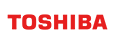Technology
TeliCamSDK Viewer compare
Applicable products
-
CoaXPress 2.0 Camera

-
USB3 Camera

-
GigE Camera

Introduction
The viewer application available with Version (or v) 4.0.0.1 and later versions of TeliCamSDK has been upgraded.
This document describes the features and enhancements of the new viewer called TeliViewer (hereinafter “the new viewer”) and compares its functions with those of TeliU3vViewer / TeliGevViewer (hereinafter “the previous viewer”).
1. Overview
- This document compares the functions of the Windows edition of the previous viewer available with TeliCamSDK Version 3.0.2.1 and earlier and the new viewer available with TeliCamSDK Version 4.0.0.1 and later. It shows the relocated functions and the enhancements added to the new viewer.
- For detailed descriptions and usage of each function, see the instruction manual of the viewer application.
- This document gives a comparison between the previous and new viewers (*).
- 【New viewer】
TeliViewer v1.0.1.1 available with TeliCamSDK v4.0.0.1 - 【Previous viewer】
TeliU3vViewer v1.4.9.1 / TeliGevViewer v1.3.7.1 available with TeliCamSDK v3.0.2.1 for Windows
- 【New viewer】
(*) The functions might differ slightly among different versions.
2. Features and major enhancements of the new viewer
- - In addition to GigE Vision (GEV) and USB3 Vision (U3V) cameras, the new viewer supports CoaXPress (CXP) cameras (*).
- The new viewer also runs on both Windows and Linux.
- The video rendering engine has been newly redesigned to realize low-load, high-frame-rate rendering.
- A single application provides connectivity with multiple cameras. A new enhancement allows you to display images from two or four cameras on a split screen.
- You can also show grid lines on an image.
(*) To connect a CXP camera, you need a frame grabber board that supports GenTL.
3. Functional comparison
各The following table gives a detailed comparison between the previous and new viewers. (Left : the previous viewer, Right : the new viewer)
| TeliU3vViewer/TeliGevViewer | TeliViewer | |
|---|---|---|
| OS | Windows-only edition | Windows / Linux edition |
| Cameras supported | U3V (TeliU3vViewer) GEV (TeliGevViewer) |
U3V / GEV / CXP |
| Camera selection | Select camera & Open / Close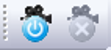 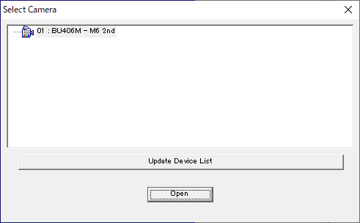 |
Camera select & Open / Close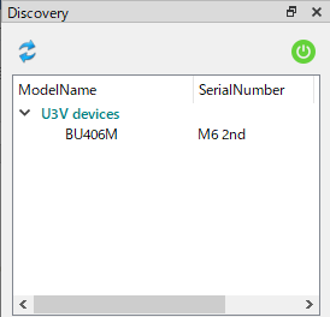 |
| Stream | Play / Pause / Stop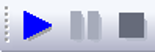 |
Play / Pause / Stop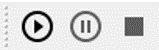 * The right-click menu at the upper portion of the main window provides settings for the viewer. |
| Drag Mode / Auto Scroll Mode |
none | Drag Mode:scroll the screen by dragging the mouse. Auto Scroll Mode:The screen automatically scrolls as you move the mouse cursor. 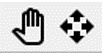 * The right-click menu at the upper portion of the main window provides settings for the viewer. |
| Software Triggering | Toolbar |
Inside a trigger window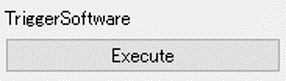 |
| Saving still images | Saving bmp / jpeg / png / raw files |
bmp / jpeg / png /raw saving * select whether to save grid lines. |
| Zooming | Enlarge (x2) / 100% / Reduce (1/2) |
Scale factor slider / Fit / 100% / Scale factor * To zoom in or out on the current cursor position, position the mouse cursor somewhere in the main window and turn the mouse wheel while holding down the Ctrl key. |
| Magnifying glass | none | Zooming around the cursor position |
| Full-screen display | none | Full-screen display * Press the Esc button to exit full-screen mode.  * The right-click menu at the upper portion of the main window provides settings for the viewer. |
| Grid lines | none | Adding grid lines to an image Menu [Grid] -> [Grid/4x4 Settings]  * The right-click menu at the upper portion of the main window provides settings for the viewer. |
| 10/12bit Image bit-shift | Inside the Image window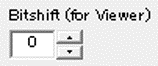 |
Toolbar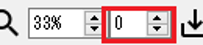 |
| Bayer conversion | Inside the Image window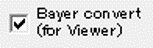 |
Always on |
| Video display setting | Menu [Image] -> [Option] 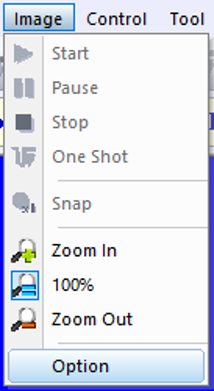 |
Menu[Image] -> [Settings]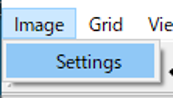 |
| 2in1, 4in1 | none | Menu [Multi-Display] -> [2in1]or[4in1] 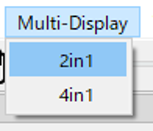 * Setting change : [Tools] -> [Option] screen |
| Waveform monitor |  |
 |
| Vectorscope |  |
 |
| Saving and loading camera parameters | none | Saving and reading camera parameters to/from a file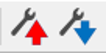
* Camera parameters can also be saved and read out using Feature View.  |
| Camera parameters (All functions / GenICam) |
XML window |
Menu [View] -> [Feature View] 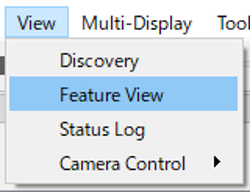
* The bookmark function is available.  |
| Camera parameters (Video information) |
Image window |
Menu [View] -> [Camera Control] -> [Image Format] 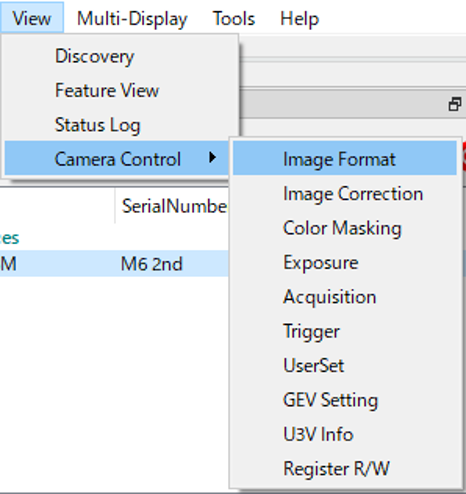
|
| Camera parameters (Image correction) |
Feature window |
Menu [View] -> [Camera Control] -> [Image Correction] |
| Camera parameters (Masking) |
none | Menu [View] -> [Camera Control] -> [Color Masking] |
| Camera parameters (Exposure) |
Feature window |
Menu [View] -> [Camera Control] -> [Exposure] |
| Camera parameters (Acquisition) |
Image window |
Menu [View] -> [Camera Control] -> [Acquisition] |
| Camera parameters (Trigger) |
Trigger window |
Menu [View] -> [Camera Control] -> [Trigger] |
| Camera parameters (UserSet) |
Memory window |
Menu [View] -> [Camera Control] -> [UserSet] |
| Camera parameters(GEV) | Image window |
Menu [View] -> [Camera Control] -> [GEV Setting] |
| Camera parameters(U3V) | Menu [View] -> [Camera Control] -> [U3V Info] |
none |
| Camera parameters (Register control) |
 |
Menu [View] -> [Camera Control] -> [Register R/W] |
| Status log | window |
Menu [View] -> [Camera Control] -> [Status Log] 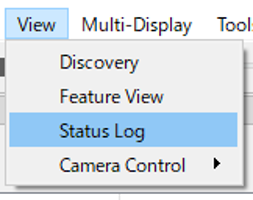 |